| New Year Wizard |
|
Your data will be automatically backed up before you start this wizard. If you wish to
manually create a backup however, you can simply go to the location of your data file
and create a copy of your data file and place it in the backups folder. |
|
| Note: To locate your data file, go to 'Tools > Data File Wizard' and follow the steps here. |
|
|
|
| Rescheduling Tasks I Removing Duplicate Tasks |
|
|
|
| How To Reschedule Your Tasks Into New Year |
|
With the new year approaching, you can reshedule your tasks, archive your completed tasks and
roll over personal tax clients into the new year using New Year Wizard. |
|
| STEP 1 |
|
| Open up Client Track and from the main menu, go to . |
|
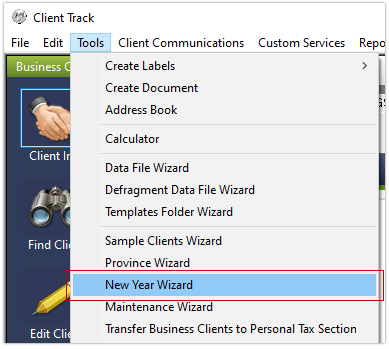 |
|
| STEP 2 |
|
In the New Year Reschedule Wizard, check off which tasks you want to reschedule for the new
year and click . |
|
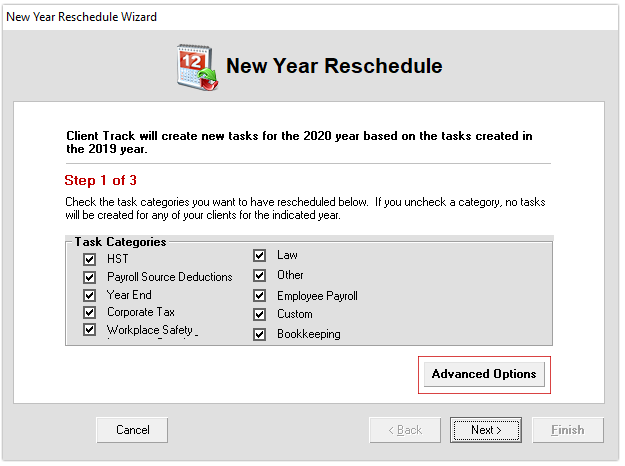 |
|
| STEP 3 |
|
in the tab, select the Source and Destination Year. Go through the other 4 tabs
if needed and when completed, click and then click to being rescheduling tasks. |
|
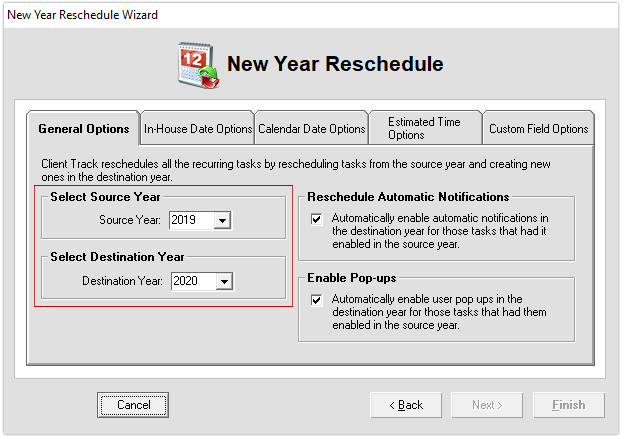 |
|
| After rescheduling tasks has been completeted, click to proceed onto next step. |
|
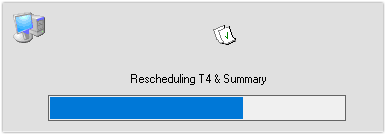 |
|
| STEP 4 |
|
| Next step would be to archive your completed tasks. To do, select (recommended) under Archive Options and click . |
|
| Note: Archived tasks are stored in a seperate location from current tasks. |
|
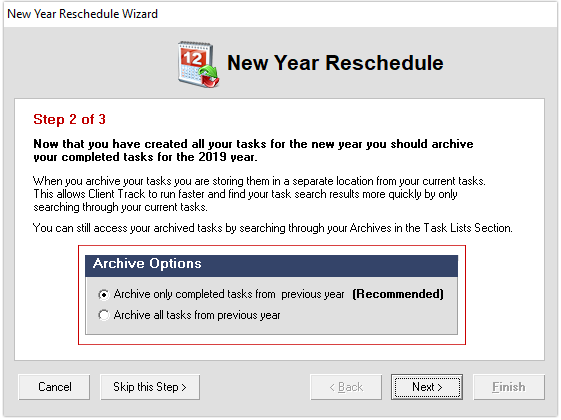 |
|
| After completed tasks have been archived successfully, click to proceed onto final step. |
|
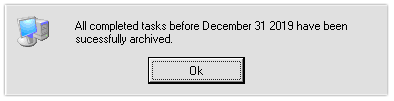 |
|
| STEP 5 |
|
| Check off which personal tax clients to roll into new year and then click . |
|
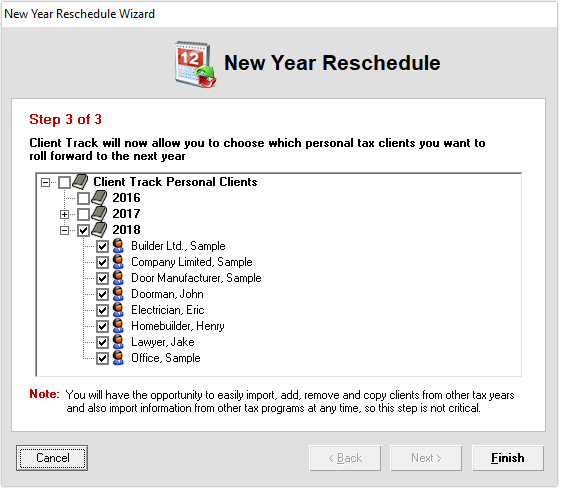 |
|
| After clients have been successfully rolled over to new year, click to complete the setup. |
|
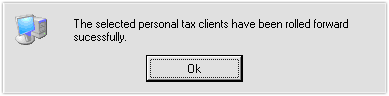 |
|
| Removing Duplicate Tasks |
|
| If two or more people accidentally run the New Year Wizard at the same time, you will encounter duplicate tasks in Client Track. |
|
| STEP 1 |
|
| Open up Client Track and from the main menu, go to . |
|
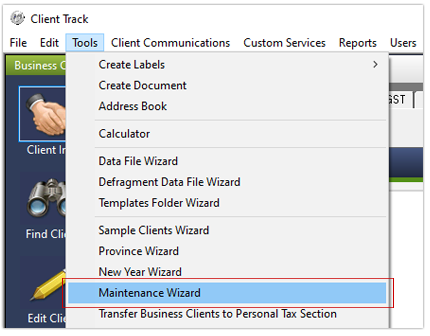 |
|
| STEP 2 |
|
In the Maintenance Wizard, click on the tab. Near the bottom of wizard,
'Remove Duplicate tasks for 2020 year' and click . You have the option
to select which year to remove duplicate tasks from. |
|
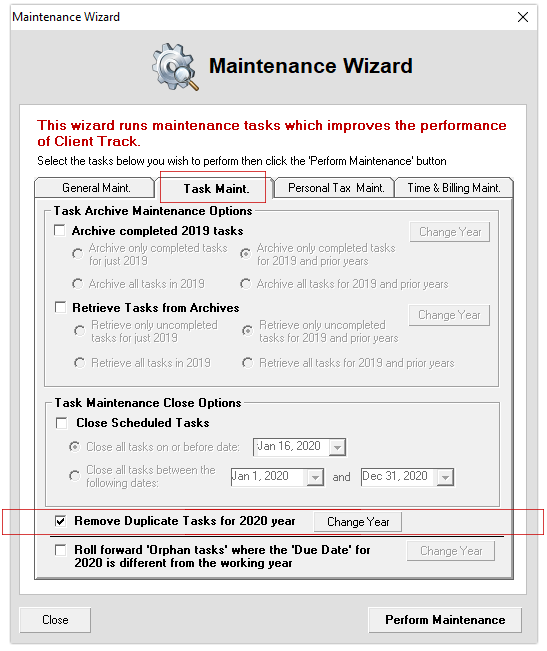 |
|
| After duplicate tasks have been removed, click to complete the maintenance. |
|
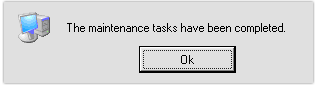 |
|